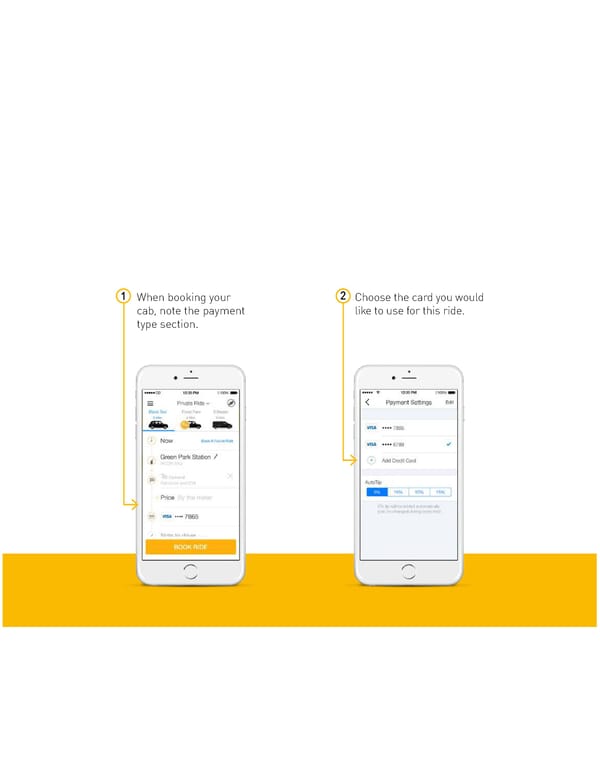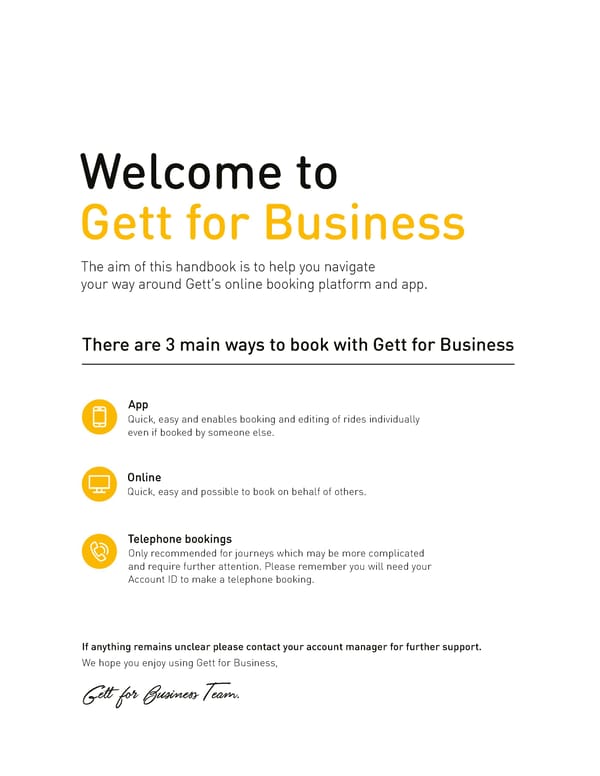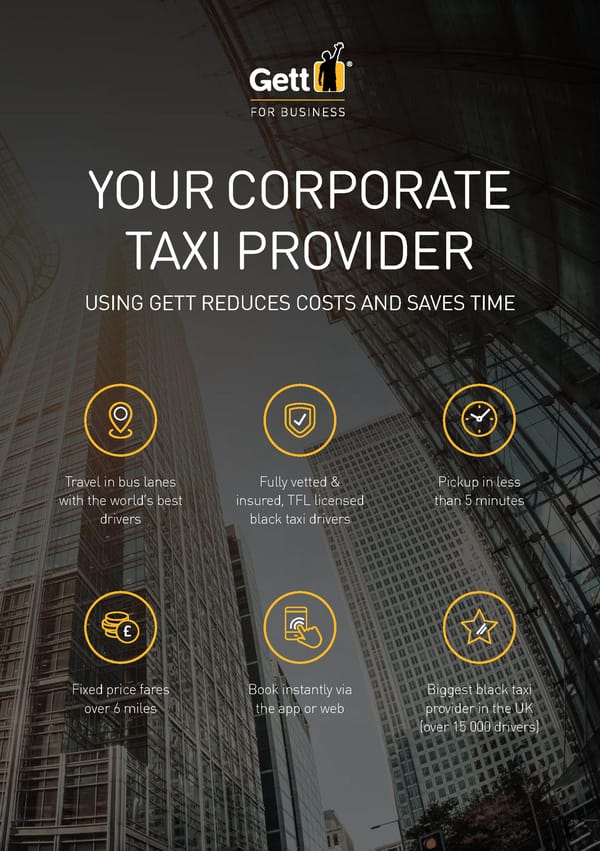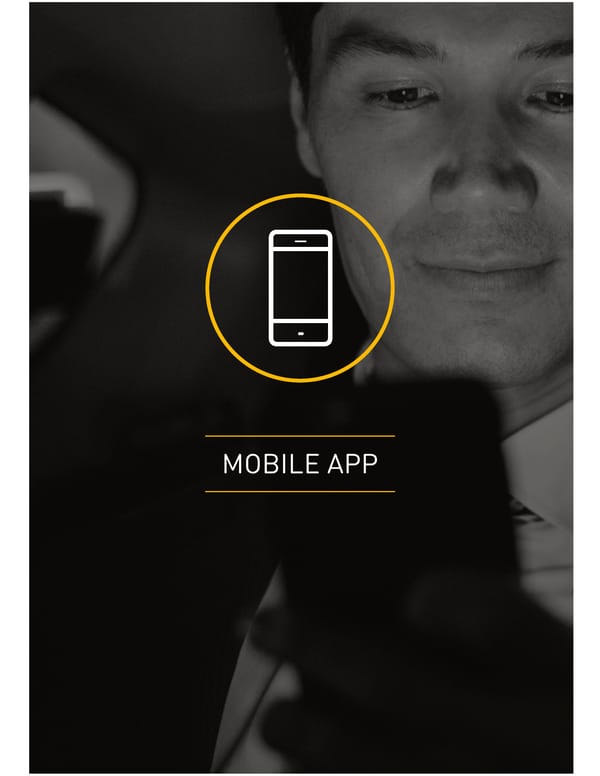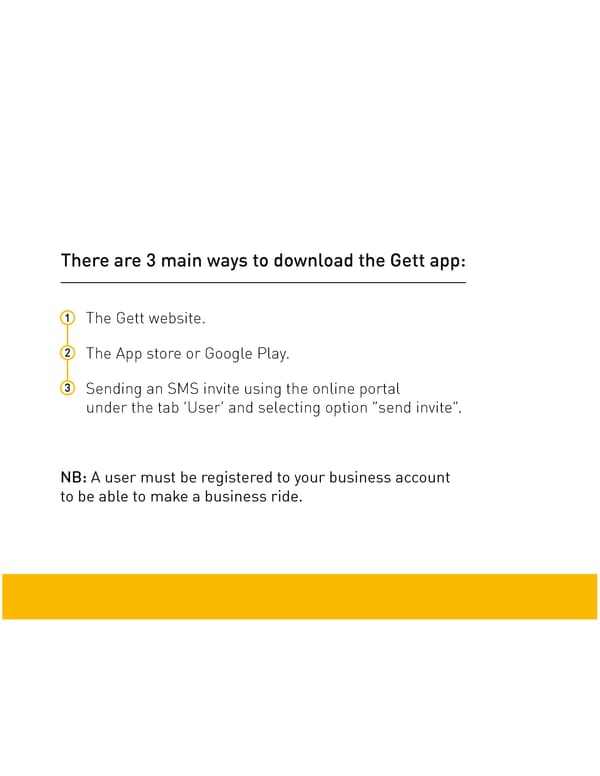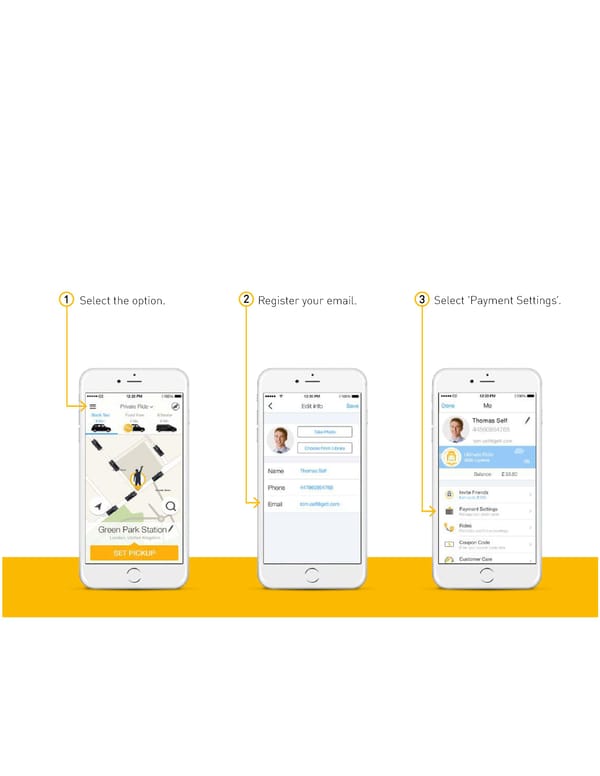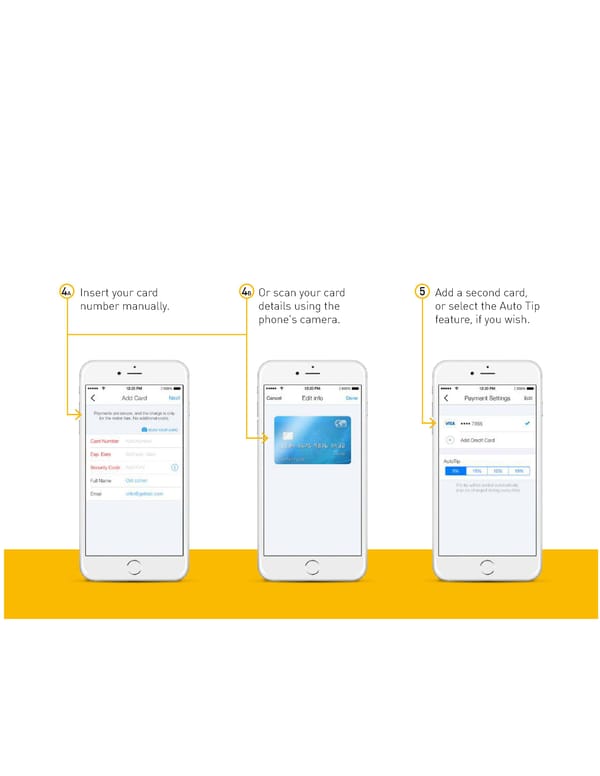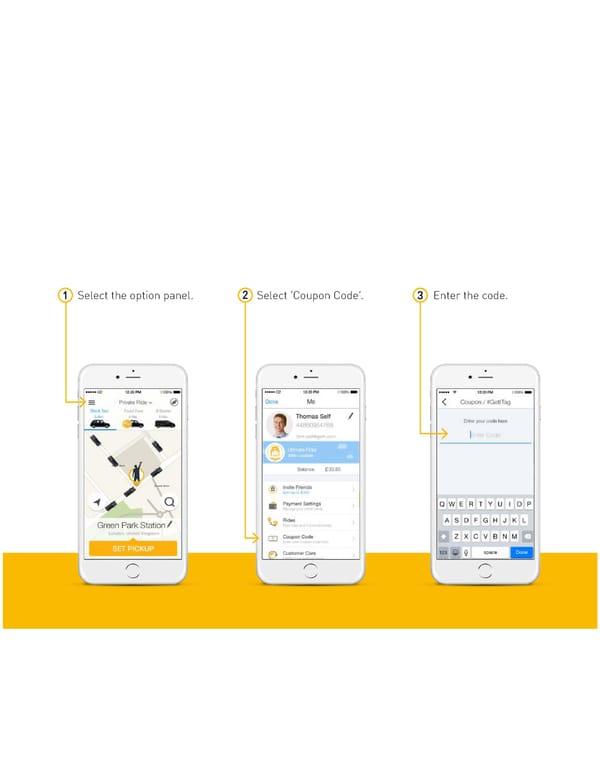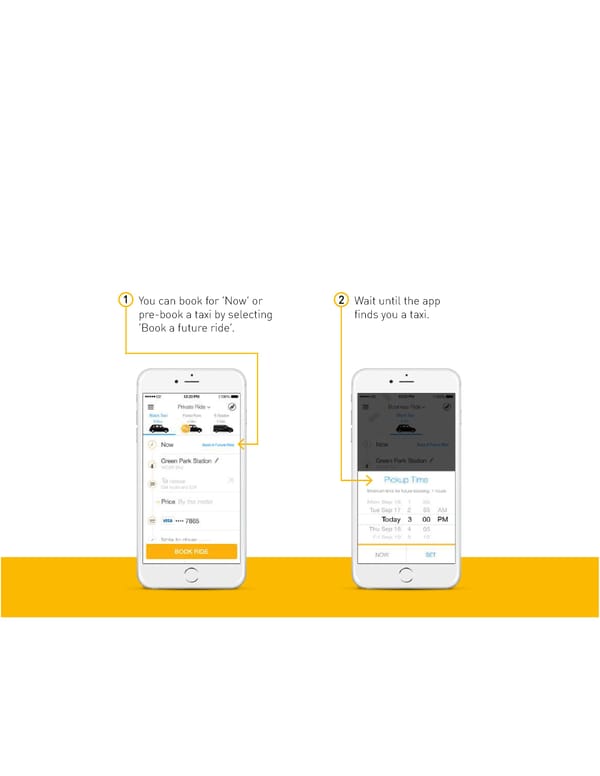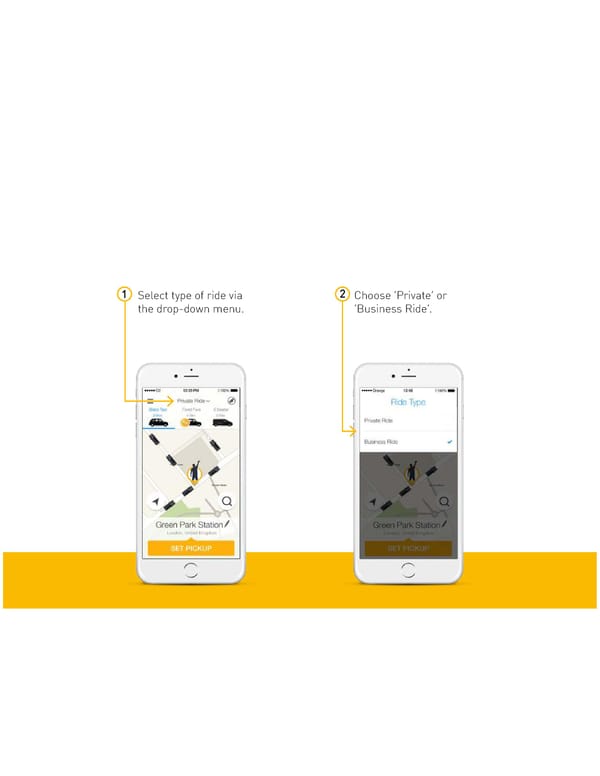MOBILE APP HANDBOOK (for Users)
How to Use This Guide Hover over the yellow flashing Click to watch a short video symbol to read further instructions
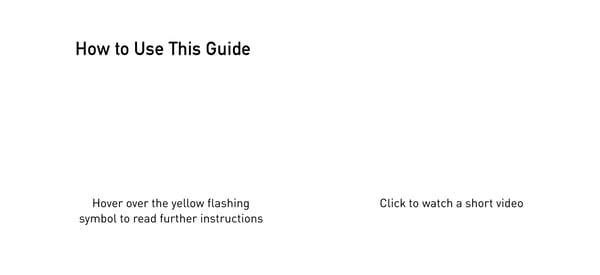
INTRODUCTION Welcome to Gett for Business The aim of this handbook is to help you navigate your way around Gett’s online booking platform and app. There are 3 main ways to book with Gett for Business App Quick, easy and enables booking and editing of rides individually even if booked by someone else. Online Quick, easy and possible to book on behalf of others. Telephone bookings Only recommended for journeys which may be more complicated and require further attention. Please remember you will need your Account ID to make a telephone booking. If anything remains unclear please contact your account manager for further support. We hope you enjoy using Gett for Business, Gett for Business Team. 2
YOUR CORPORATE TAXI PROVIDER USING GETT REDUCES COSTS AND SAVES TIME Travel in bus lanes Fully vetted & Pickup in less with the world’s best insured, TFL licensed than 5 minutes drivers black taxi drivers Fixed price fares Book instantly via Biggest black taxi over 6 miles the app or web provider in the UK (over 15 000 drivers)
MOBILE APP
HOW TO DOWNLOAD THE GETT APP There are 3 main ways to download the Gett app: 1 The Gett website. 2 The App Store or Google Play. 3 Sending an SMS invite using the online portal under the tab ‘User’ and selecting option ‘Send Invite’. NB: A user must be registered to a business account to be able to make a business ride. 4
1 Open the app and register 2 You will receive an SMS 3 The user can register your phone number. with a validation code. their card details and Enter this code to is now ready to book. proceed. 5
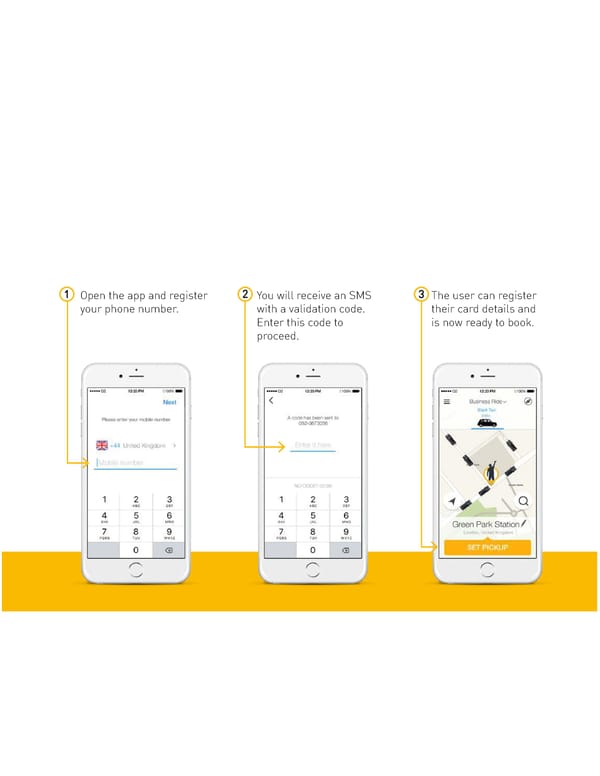
ORDERING A TAXI THROUGH YOUR CORPORATE ACCOUNT 1 Download from the 2 Follow prompts to Play/iOS Store install & enter the confirmation code 3 Enter corporate or 4 Click to switch between personal card details ‘Private Ride’ and ‘Business Ride’ and get riding
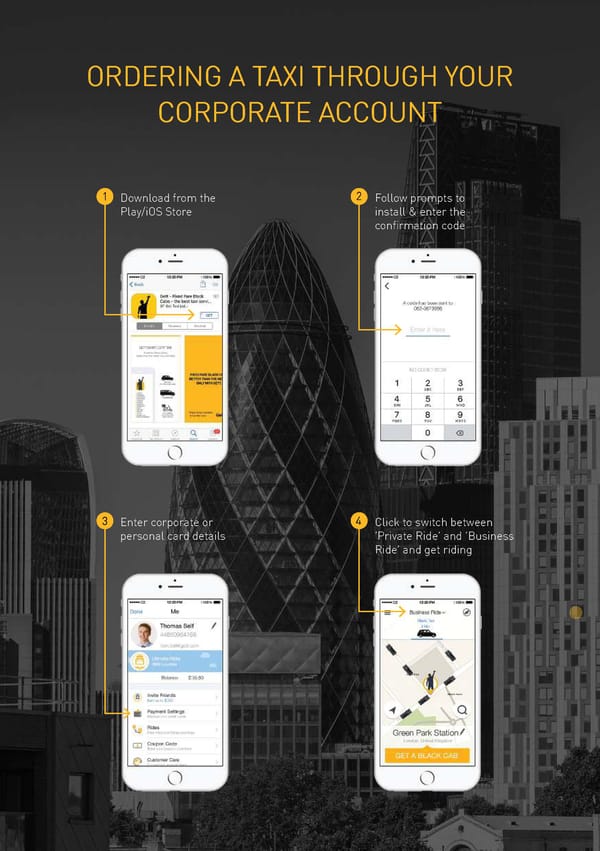
HOW TO REGISTER A CARD THROUGH THE APP 1 Select the option panel. 2 Register your email. 3 Select ‘Payment Settings’. 6
4A Scan your card details 4B Or insert your card 5 Add a second card, using the phone’s camera. number manually. or select the Auto Tip feature, if you wish. 7
HOW TO REDEEM A COUPON 1 Select the option panel. 2 Select ‘Coupon Code’. 3 Enter the code. 8
HOW TO MAKE AN ASAP OR FUTURE BOOKING USING THE APP 1 You can pre-book a taxi by 2 If making a pre-booking, 3 If booking for now, the selecting ‘Book a future ride’ set the date and time of app will then request or book for now by tapping pickup. you a taxi. ‘Book Ride’. 10
4 Once accepted by a Gett 5 At the end of the ride, driver, their details and you can rate your live ETA will be visible. driver and see the route taken. 11

HOW TO SWITCH BETWEEN ‘BUSINESS’ & ‘PRIVATE RIDE’ 1 Select type of ride via 2 Choose ‘Private’ or the drop-down menu. ‘Business Ride’. 12
HOW TO SELECT THE CORRECT CARD WHEN BOOKING 1 When booking your 2 Choose the card you would cab, note the payment like to use for this ride. type section. 1313